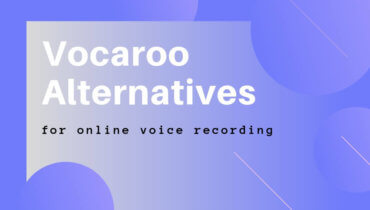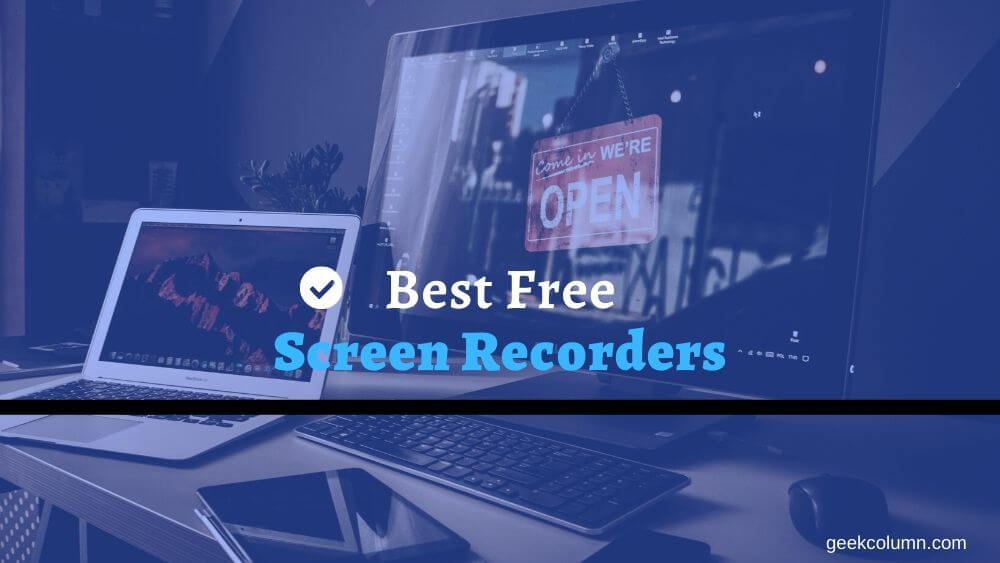
If you’re looking for a free screen recorder for creating a presentation for your business or recording your latest gaming session for YouTube or twitch. There are lots of screen recorders available but I will count down the top seven best free screen recorders to capture high-quality videos.
Related Articles:
- Top 10 Best Free Photo Editor like PhotoShop
- Best Vocaroo Alternative for Audio Recording
- 10 Best Free Video Editing Software in 2020
Table of Contents
1. OBS Studio
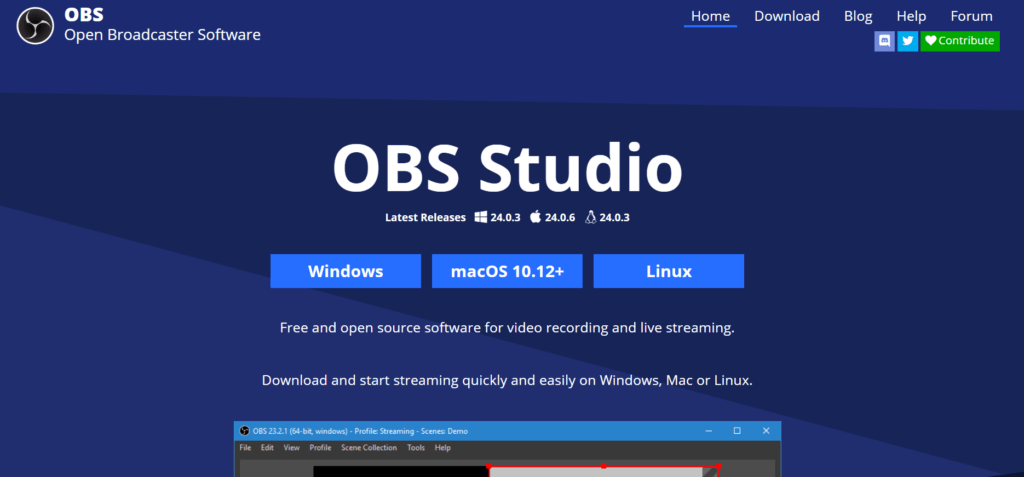
OBS Studio is the best free screen recorder on this list. It is open-source software and completely free. There are no forced watermarks, time limits or ads.
OBS Studio includes a ton of features for HD recording or streaming. It’s especially great if you have multiple monitors allowing you to switch between different scenes with ease.
It is not for everyone as it has a high learning curve. The interface can be confusing and many become frustrated just going through the process to set it up. If you’re just getting started using OBS, check this complete video tutorial that might be able to help you out.
You should also be aware that OBS is resource-intensive, so it’s not recommended on older or low specifications computers. In addition to what is listed on their system requirements page, I’d recommend a PC with a dual or quadcore processor and at least 4 gigabytes of RAM. So, if your computer can handle it and there is no better screen recording software than OBS Studio.
It’s available for the three major platforms Windows, Mac, and Linux.
2. Flashback Express
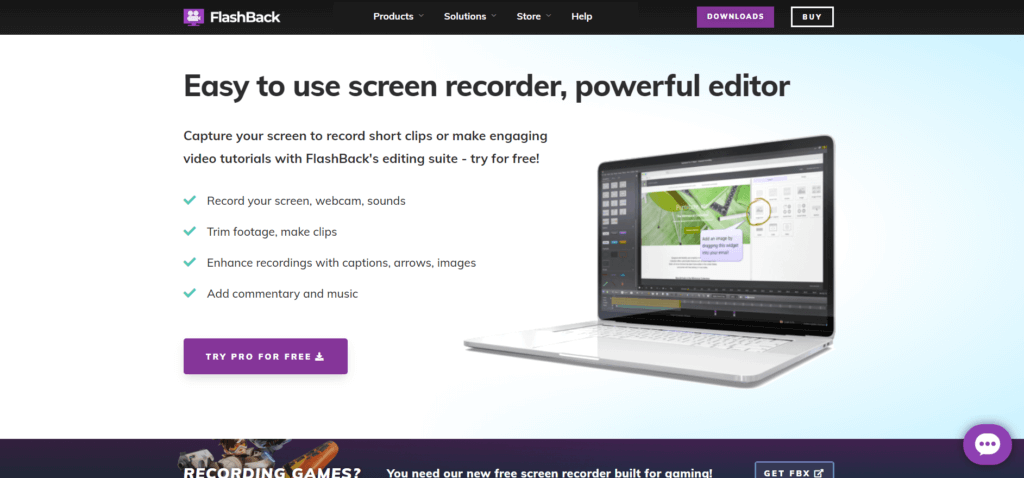
I highly recommend for those people who are starting out learning how to use the screen recording software.
It is very easy to use and it lets you adjust the frames per second capture. It lets you capture any part of the screen and gives the option to upload videos directly to YouTube which is a breeze.
What’s nice about Flashback Express is that there are no nasty watermarks added and no time limits on your recordings. If you upgrade to Flashback Pro, they give you additional features including the ability to edit your own videos but if you already have a video editor that you use there should be no need to upgrade.
They also have another program designed for gamers called FBX. FBX is free with restrictions of the watermark but with most of the features included. You can upgrade to the pro plan to remove the FBX watermark if you’re a serious gamer and have a plan to stream to Twitch, Mixer or YouTube.
Flashback Express is available only on Windows.
3. Nvidia Shadowplay and AMD Relive
The number-three spot will cover two programs Nvidia Shadowplay and AMD Relive.
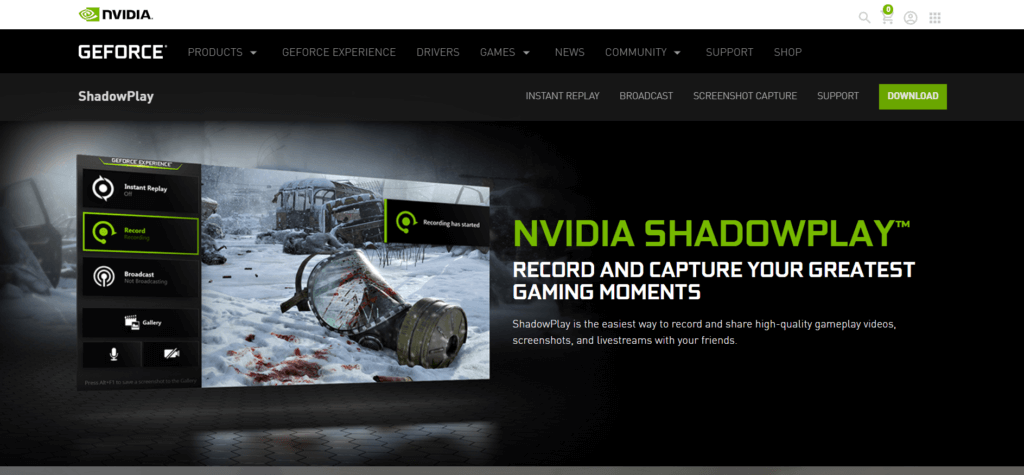
Nvidia Shadowplay is also known as Nvidia share is for people that own a computer with a GeForce GTX Orartaxe class graphics card. It lets you record almost anything on your computer or broadcast live to Twitch, Facebook, and YouTube.
If you need help getting started using Shadowplay, here’s a beginner’s guide for you.
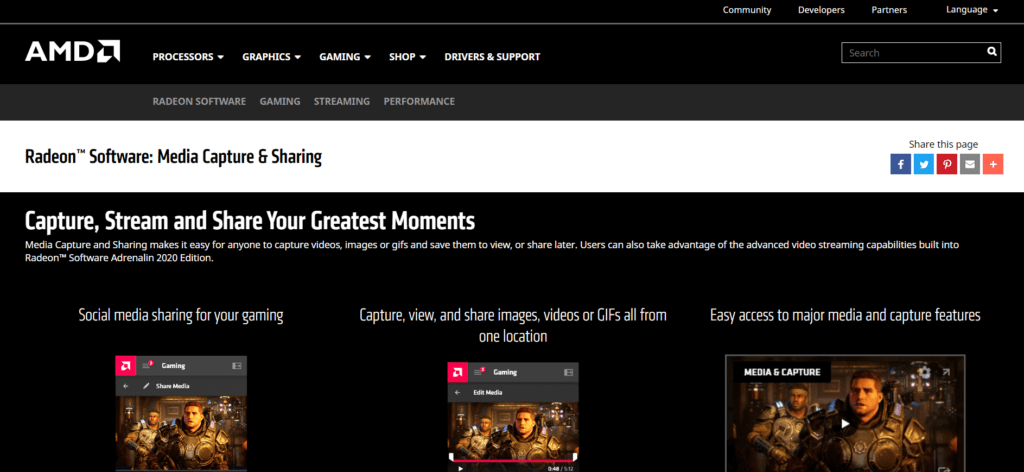
If your PC has an AMD Radeon graphics card, the Relive software may already be installed. The features are similar to shadowplay for recording and broadcasting live but unlike Shadowplay, Relive does not support OpenGL games.
4. Share X

Share X is a free and open-source program that is only available for Windows. It’s one of the best for taking screenshots and includes an excellent screen recorder with no time limits or watermarks. It’s also light on system resources so if you have an older computer or have low memory this one might be perfect for you.
In addition to the numerous screen capturing options and the standard screen recording method, it also allows you to save your recordings as a gift to be shared on social media sites. If you want to share your videos or screen captures they can be uploaded directly to dozens of websites including YouTube and more.
- One of the cons for gamers is that share X does not support full-screen captures or recordings from video games.
- Share X does not have a start or stop recording button but they’ve keyboard shortcuts listed in the main window. To start or stop a recording you can use the keyboard hotkeys Shift + Print screen or you could go to the left pane select capture then screen recording from the menu
It is only available for Windows.
5. ScreenRec
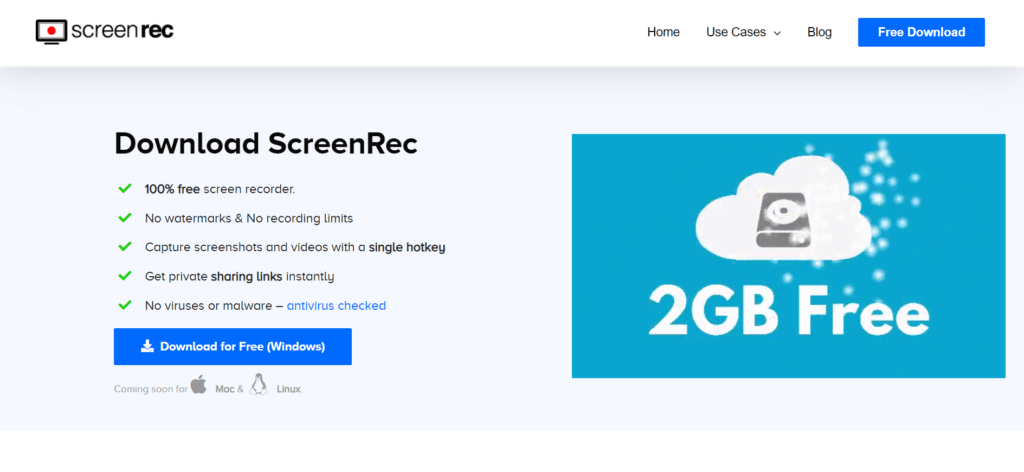
ScreenRec is packed full of tools that are useful for businesses. While intended for business use you could also use this program for other purposes in addition to the screen recorder you can capture screenshots with annotation tools included to point out important information.
Your recordings are saved to a dedicated encrypted cloud account which is useful to manage company training, videos, and other presentations.
One downside is that the free cloud storage has a limit of two gigabytes. If you want more you’ll need to upgrade. In addition to the cloud storage, your recordings and screenshots can also be saved to your computer as an mp4 and screenshots are saved as a PNG file.
At this time ScreenRec is only available for Windows with support for Mac and Linux coming soon.
6. Tiny Take
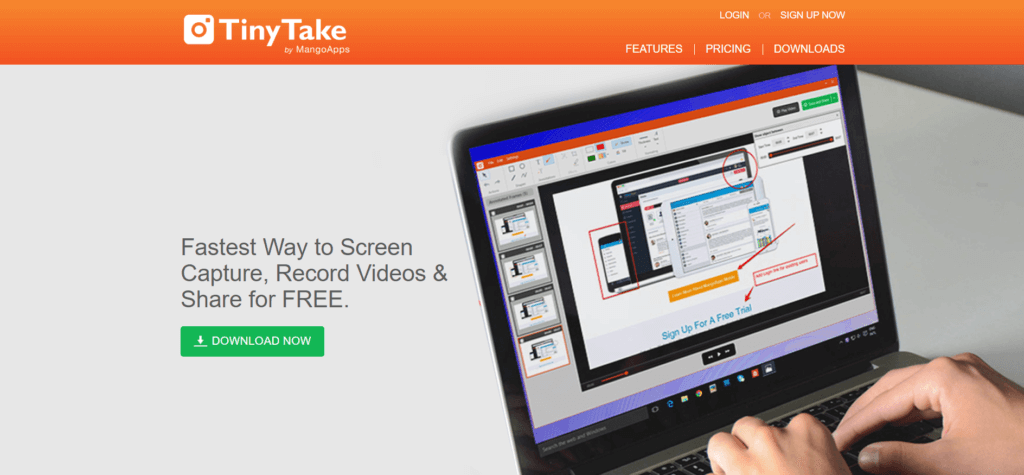
It is easy to use screen recorder and capture program that lets you save files to your computer and offers 2 gigabytes of cloud storage to save your work. Notation tools are also included to mark up your videos and screenshots in the free basic plan.
It doesn’t have watermarks that is a plus but the reporting limit is 5 minutes with premium features locked behind a paywall.
7. IceCream Screen Recorder
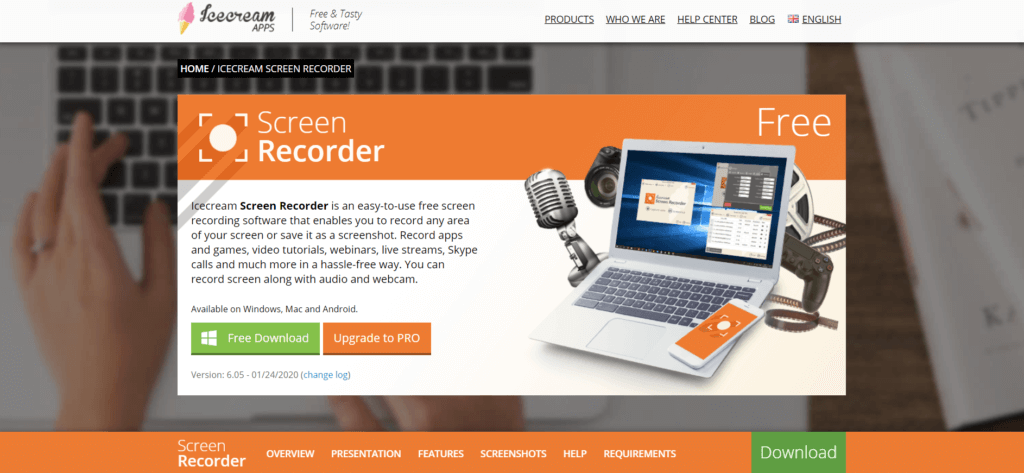
It’s very similar to tiny take and that it’s simple to use with various annotation tools in the free version.
Icecream screen recorder has a time limit of 5 minutes for recordings and the output options are limited and they slap their watermark on recordings unless you upgrade.
7. RecordCast
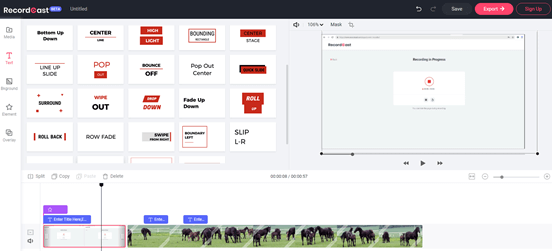
RecordCast is an online service that can record the screen of the computer operation process. Through this service, users can easily make
demonstration videos through the browser. It will come with a range of options for recording videos, including screen + webcam, the screen only, or the webcam only. You can also set whether to record the sound and recording source by the way when the video is recorded. Above all, many animation effects are prepared for the editing part, so RecordCast can be used for various purposes, from how-to videos
to promotional videos.
Since it works on the browser, I felt the operation was lighter than other editing software. For those who do not have a budget or need to record temporarily, RecordCast is a very convenient service.
Final Thoughts:
Concluding the list, all these screen recording software have their own advantage and disadvantages. So, it depends on your needs which tool serves your purpose as the best screen capturing software for video recording, screenshot capturing, live game streaming and more.
If you think there is any other free screen recorder which is great and not mentioned in the list, let me know in the comment section.