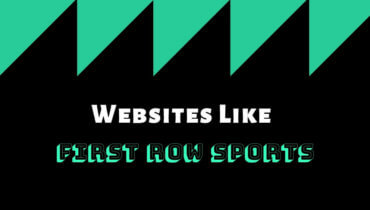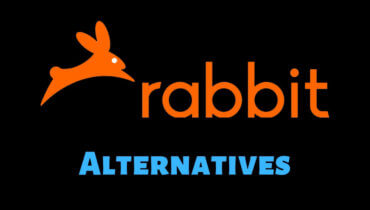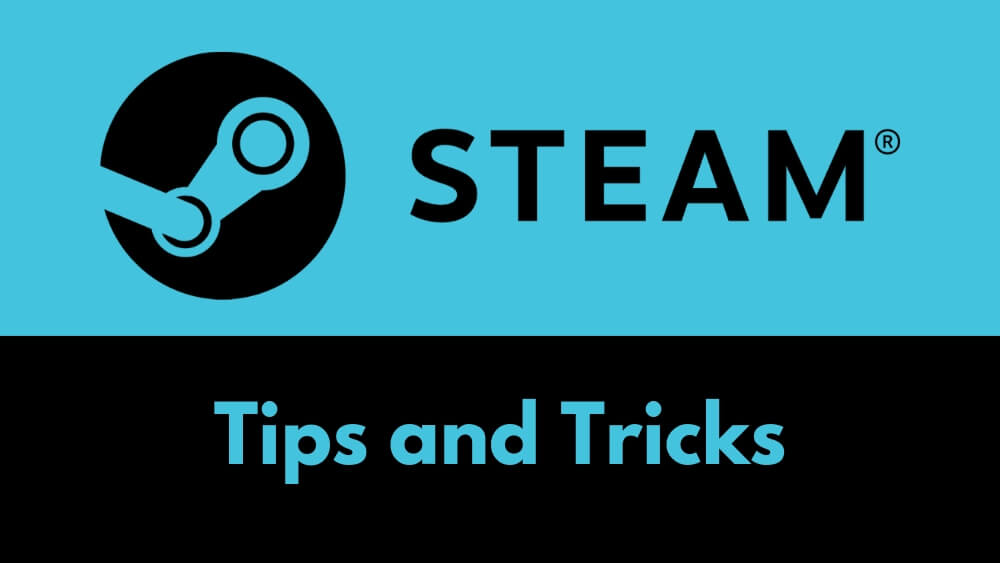
Steam is one of the most popular services for PC gaming. ln addition to their game store, they make it easy to manage your games collection.
I’ll show you various tips and tricks every user needs to know for getting the most out of using steam.
Table of Contents
1. Install and Uninstall Multiple Games
If you’re switching to a new computer or want to clear out space steam lets you install or delete multiple games at a time.
First select your games individually by using the control key and clicking on each one individually.
On Mac, instead of control use the command key after you have your game selected right-click on any of them and select install. You will now see the install options for the games you selected.
Uninstalling numerous games already installed works the same way select your games instead when you right-click you get the option to uninstall.
2. Organized Category for Games
If you want to create organized categories for the games in your library, this is easy to set up.
Select the games that you want in a particular category, right-click on any of them and select set categories. Give this category a name, for example, racing. Click on finish and you will see your categories in the left pane at the top.
3. Hide Games from Library
Over time your library will fill up with games you did not enjoy or don’t have time to play that you no longer want to appear in your library. If you want to hide those games, you could use the batch method to select several games or one at a time. Just right click on any of the games and select the checkbox for hide.
If you ever wanted to see your hidden games, hover your cursor over library and select hidden. To return a game back to your library, right-click on it and select remove from hidden.
4. Clean Space of Steam Drive
There may be times when you need to clear out space on your drives for newer games.
If you want to see which games are taking up the largest amount of space, go to the view options in the upper right and show list view.
Just below that, click on the plus icon then in the drop down click on size on disk. This will add a new column, clicking on it will switch between ascending and descending size order to improve your experience.
Open Page in New Tab without leaving the current tab
If you want to open links in new windows without having to leave your current page, hold down the ctrl or command key while clicking on any link or use the middle mouse button to have it open in a new window. There’s no limit to how many windows you can have open.
How to bifurcate Good and Bad Game
With more than 30,000 games in the steam store, it can be difficult to separate the good from the bad.
If you are looking to play a new game, in the left pane select by curators. Here you’ll find recommendations by like-minded people and you can follow to make finding new games easier.
If you click on find more curators, it lets you sort between the recommended for you and most popular at this time.
Add Games which are not available on Steam
There may be times when you need to buy a game that’s not available on Steam. It is possible to add non Steam games to your library. These games won’t be updated or saved using Steam Cloud but adding them unlocks the steam overlay feature using Shift + tab and friends will be able to see when you’re playing that game.
Here’s how you do it:
In the menu bar click on games, then select add a non-steam game to my library. Find your game in the list and add the selected programs. The game will now appear in your library.