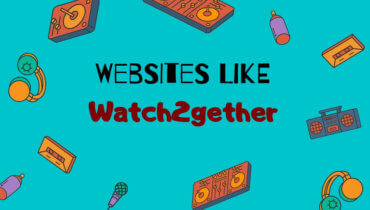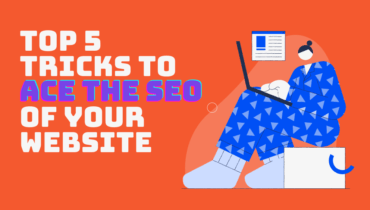I’ll show you ten tips and tricks that you can use with Netflix. Many experts out there may already know some or most of these tips but for others, these are tips every user should know about to get the most out of their Netflix subscription.
Table of Contents
1. Create Multiple Profiles
It’s always a good idea to create multiple profiles on your Netflix account. If you use Netflix with with multiple people, you don’t want them to impact your future recommendation. Also having multiple profiles allows for the separating the programming you would like to watch.
You’re allowed up to five profiles.
2. Remove content from viewing history
I would also recommend removing shows from your viewing history that you didn’t like so they also don’t influence recommendations on your homepage of Netflix.
3. Netflix Roulette
Sometimes it can be difficult to find a show to watch on Netflix. So, let’s Netflix Roulette pick for you.
Visit the netflixroulette.net and select your criteria from the options and then click on spin. It will suggest the shows or movies that you can watch.
4. Netflix categories extension for Chrome
Many of you are familiar with using Netflix codes to search less visible Netflix categories. You don’t have to use codes any more, there’s a handy Google Chrome extension called Netflix categories which will search the categories for you with no codes.
5. SubReddit – Best of Netflix
It’s a cool subreddit to check out and it’s called Netflix best of. It’s a good place to find out about shows or movies on Netflix. You can choose from different categories such as hot, new rising and controversial.
6. Keyboard Shortcuts for Netflix
There are several keyboard shortcuts that you can use while watching Netflix, for example, you can use the Enter key or the spacebar to toggle, play and pause. You can use the left or right arrow keys to rewind or fast-forward.
Here is the list of few Keyboard Shortcuts of Netflix:
- F = full screen
- Shift + Left Arrow = rewind
- Shift + Right Arrow = fast-forward
- M = mute
- Up arrow = volume up
- Down arrow = volume down
- Enter = play/pause
- Page Up = play
- Page down = pause
- ESC = exit full screen
7. Subtitle Appearance
For those of you that watch a lot of foreign programs, tweaking the subtitle appearance may be worth for you. Head back to your account, select subtitle appearance and you can change everything from font, text size and shadow. Experiment with these to see which settings works best for you.
8. Minimize Buffering
There may be times when you’re watching a program on Netflix and you keep getting the dreaded buffering icon instead of exiting the program. In order to solve this, go to settings and change the video quality.
You can change the audio and video quality while streaming. This one is little tricky, hold down the Ctrl+Shift and Alt keys all at thesame time, then press S to bring up the bitrate menu. Select lower numbers for audio and video bitrate and then select override. Hopefully, this will give you a smoother streaming experience. To change things back to normal, select reset.
9. What’s new on Netflix
There are several places on the internet to find out what is new on Netflix. A site which I like most is www.whats-on-netflix.com
The site should default to your country, if not select your country’s flag listed on the homepage. It sorts releases from top to bottom with the newest release.
10. What’s leaving Netflix
Now we’ll leave you with the site that shows you what is leaving Netflix. The site is www.whats-on-netflix.com/leaving-soon/.
They show you what it’s leaving Netflix each week so you have one last chance to watch these program before the removed from network.
That concludes the list of 10 Netflix tips and tricks. Of course, there are many more tips out there to make your Netflix viewing experience better. If you know of one le tus know in the comments.