Are you struggling to keep your Google Photos and Google Drive in sync? Managing and organizing your photos can be a daunting task, especially when you have them stored on different platforms. However, with the help of a powerful cloud management service called MultCloud, you can effortlessly synchronize your Google Photos with Google Drive. In this article, we will explore the best way to sync Google Photos to Google Drive via MultCloud’s cloud-to-cloud sync feature, providing you with a seamless experience for managing your precious memories.
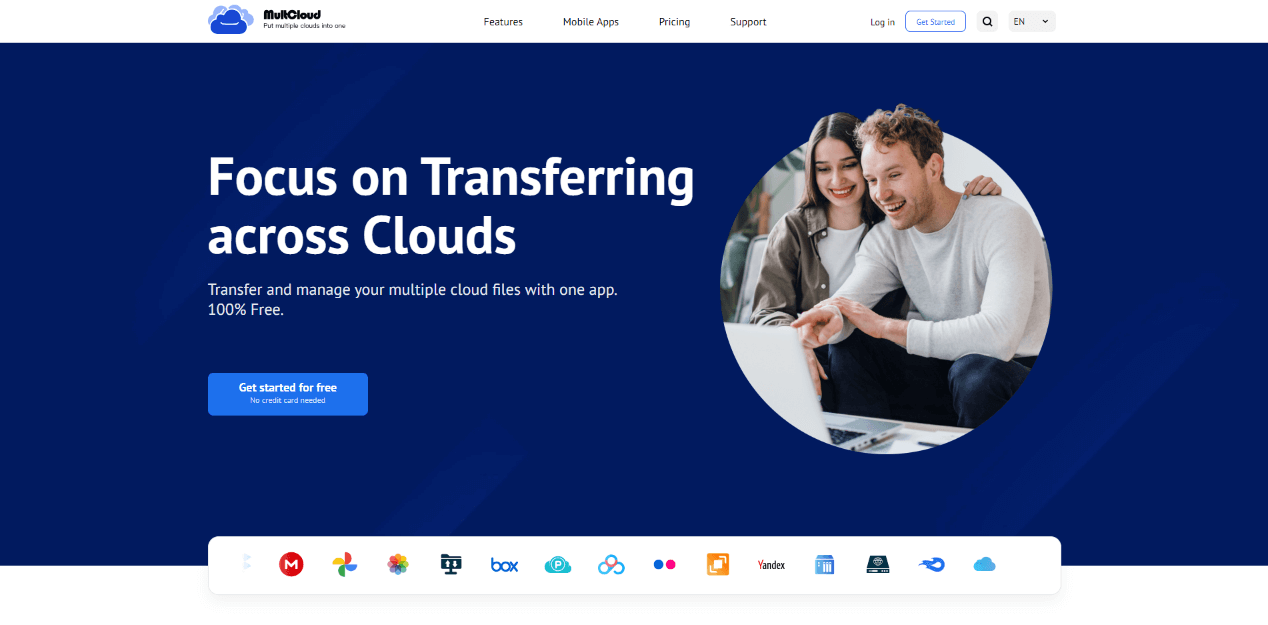
Table of Contents
What is MultCloud?
MultCloud is a comprehensive free cloud file manager that allows you to connect multiple cloud storage accounts in one place. With MultCloud, you can sync, transfer, and manage files across various cloud platforms, including Google Photos and Google Drive. It serves as a centralized hub for your cloud storage needs, simplifying the process of managing your files and ensuring they are always up to date.
- Simplified Workflow: MultCloud streamlines the process of syncing Google Photos to Google Drive, saving you time and effort. With a user-friendly interface, you can easily manage your files and perform sync operations with just a few clicks.
- Flexible Sync Options: MultCloud offers various synchronization options to suit your needs. You can choose to sync all your Google Photos albums or select specific albums for synchronization. This flexibility allows you to have greater control over the syncing process.
- Automated Sync: MultCloud provides scheduled and automatic sync options, ensuring that your Google Photos and Google Drive remain in sync without manual intervention. This feature is particularly useful if you frequently add new photos to Google Photos and want them to be automatically backed up to Google Drive.
- Cross-Platform Compatibility: MultCloud supports multiple cloud storage services, including Google Photos, Google Drive, Dropbox, OneDrive, and more. This cross-platform compatibility allows you to sync files across different cloud storage providers, further enhancing your file management capabilities.
Now that we have explored the benefits of using MultCloud let’s dive into the step-by-step process of syncing Google Photos to Google Drive.
How to Sync Google Photos to Google Drive by MultCloud
Syncing Google Photos with Google Drive is so easy in MultCloud. You just need to complete 3 simple steps and your Google Photos will be connected to Google Drive immediately.
Step 1. Create a MultCloud Account
Visit the MultCloud website and sign up for a free account. Then verify your email address and log in to your MultCloud account.
Step 2. Add Google Photos and Google Drive to MultCloud
After logging in, click on the “Add Cloud” button. Select Google Photos from the list of supported cloud services and authorize MultCloud to access your account. Repeat the above steps to add Google Drive to MultCloud as well.
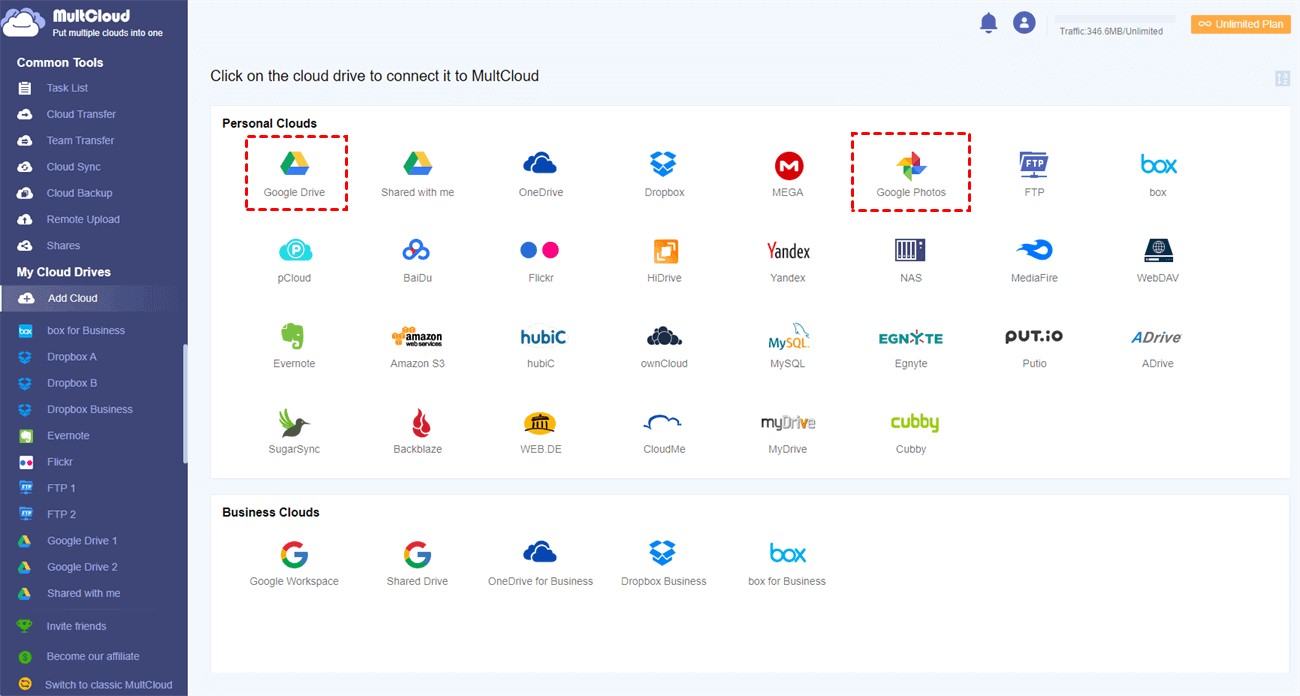
Step 3. Sync Google Photos to Google Drive via Cloud Sync
Once both Google Photos and Google Drive are added to MultCloud, navigate to the “Cloud Sync” tab. Select Google Photos as the source cloud and Google Drive as the destination cloud. Customize the synchronization options according to your preferences. Click on the “Sync Now” button to initiate the synchronization process.
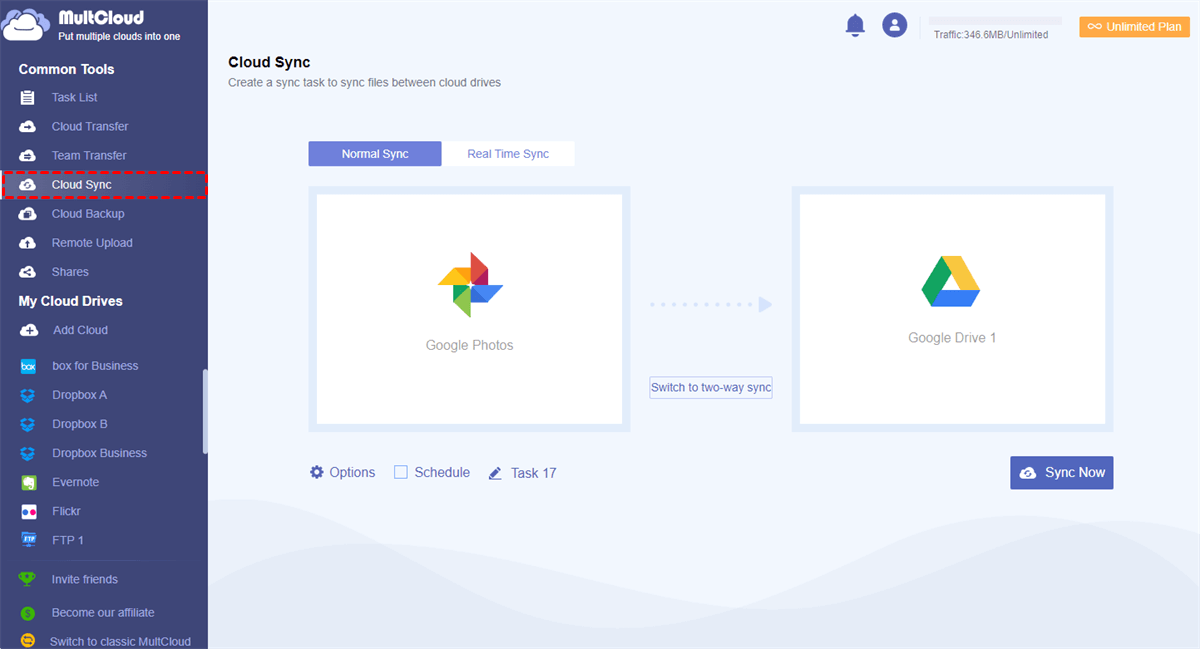
MultCloud offers 10 excellent cloud sync modes for you to customize your Google Photos and Google Drive integration according to your specific needs.
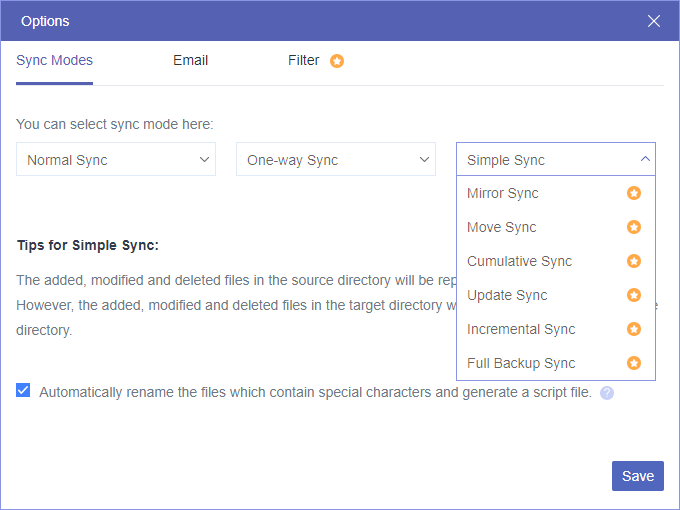
Advanced Features of MultCloud
- Scheduled Sync: Set up automatic sync tasks at specific intervals, ensuring that your Google Photos and Google Drive stay in sync without manual intervention.
- Two-way Sync: Enable two-way synchronization to ensure changes made in either Google Photos or Google Drive are reflected in the other platform.
- Selective Sync: Customize your synchronization preferences by selecting specific folders or file types to sync, saving storage space and reducing clutter.
- Transfer and Backup: MultCloud allows you to transfer files between different cloud services and create backups to safeguard your valuable photos.
Conclusion
Syncing Google Photos to Google Drive via MultCloud offers a seamless and efficient way to manage and organize your photos. By leveraging the powerful features of MultCloud, you can enjoy a unified view of your photos, optimize storage space, and create reliable backups. Say goodbye to the hassle of managing photos across multiple platforms and embrace the convenience of MultCloud’s cloud management capabilities.

