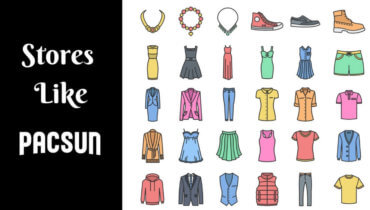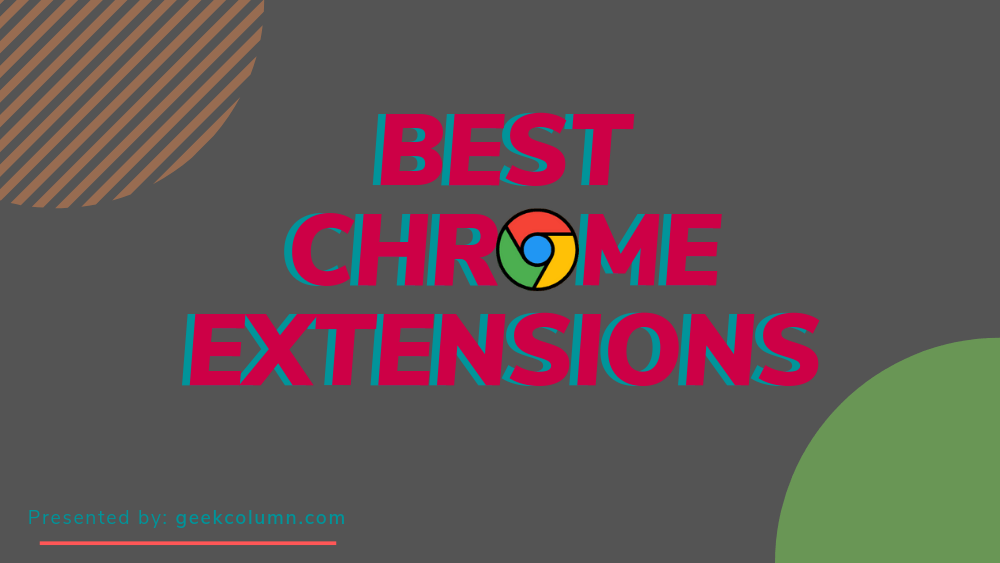
If you use the Google Chrome browser or any other chromium based browser like Vivaldi, Opera or the new Microsoft edge, I’ll show you top 10 best Chrome extensions that will enhance your overall browsing experience.
Table of Contents
1. Print Friendly & PDF
Print Friendly & PDF is a useful extension saves you on paper and ink by removing ads and other web junk that you don’t need whenever you print a webpage.
Here’s how it works:
- When you’re on a page that you want to print select the print friendly and PDF and you’ll notice the ads navigation and most of the junk on that page has been removed.
- You can also remove any images simply by clicking on them.
- You can also remove any text by clicking on the garbage can icon on any highlighted text that you don’t need.
- At the top you will get the option to print, save as a PDF, emai,l reduce or increase the text size and the size of the images on that page.
Link – Print Friendly & PDF
2. Tab Resize
To personalize your chrome setup, it lets you arrange tab side-by-side to easily create split screen layouts. With multiple tabs open, it will resize the tab that you’re currently on or you can choose the layout as per your need.
There are multiple options available in which you can select to create different tabs such as 1×2, 2×2 etc. If you want to create a custom layout not listed, click on the tab resize icon again and select the plus icon, then enter the number of rows and columns and you will be switched to that layout.
Link – Tab Resize
3. IMDb Ratings for Netflix
If you’ve ever wasted time on a terrible movie or TV show on Netflix, the IMDB ratings for Netflix extension just may be what you need with the Netflix website.
Just open the netflix and hover your cursor over the thumbnail for a TV show or movie, you’ll see the IMDb rating in the upper right corner. If you click on the rating, it will open the IMDB page for that program where you can gather additional information if needed.
After doing the research on your PC, add them to your watch list be viewed later on your big-screen. TV life’s too short to be watching these on your computer or phone. 😉
Link –IMDb Ratings for Netflix
4. Hunter
Hunter lets you find email addresses quickly about any company on the web. This can be useful if you are working in sales or marketing or in any other profession where you require an email address to contact.
It’s simple to use, just go to a company’s website and click thehunter icon in the upper right corner, now you’ll see the names of the contacts along with their job titles and associated emails listed. You can save the lead by clicking on the plus icon but limited use hunter is free for up to 50 requests otherwise they have plans starting at $49 per month.
Link – Hunter
5. Download Manager
Download Manager won’t increase the speed of your downloads but works great to quickly and easily interact with the Downloads on your system instead of forcing a new tab to open.
You can access a history of your downloads in the upper right corner by selecting the Downloads Manager icon. It also allows you to see the status of an active download if you right-click on any item in this list. It will give you additional options including deleting that download from your disk or removing from the list.
Link – Downlaod Manager
6. The Good Place
The Good Place is for the fans at the NBC hit show the good place. I’ll admit this one is more for fun but does have some useful features for example it has an obscenity filter which replaces bad words with other words that are less offensive. This might come in handy if you have children that share your computer over on YouTube.
It changes the thumbs-up, thumbs-down with good places and bad places. This extension replaces the new tab page with the characters photos and quotes from the show selecting the good place.
Link – The Good Place
7. Dark Night Mode
Dark Night Mode is basically gives a dark mode to almost any website. It’s a very cool extension for those of you that ran into issues by working with the bright screen.
It is completely free and open source extension.Dark Knight mode is one to consider unlike some of the other similar extensions because it does not simply invert the colors to black on websites and it will not automatically change to white or vice versa.
Selecting the Dark Knight Mode icon gives you various settings you can turn it on or off. Switching it to auto will only turn on dark knight mode from 8:00 p.m. until 6:00 a.m. You can also adjust the brightness and you can also whitelist specific sites if the darkmode is not needed. There’s even a handy donate button if you want to contribute to the developer.
Link – Dark Night Mode
8. I don’t care about cookies
I don’t care about cookies will remove those annoying cookie warnings which are required as part of the overarching European Union Data Regulations. Just by installing this extension, it removes the cookie pop-ups.
Link – I don’t care about cookies
8. Custom Cursor for Chrome
Custom Cursor for Chrome is a fun little extension that allows you to customize the cursor that you use while browsing in Chrome. It’s quite popular but will only be useful for those of you who want to change the cursor design.
How it works:
- Click on the icon of custom cursor and choose the option from the list.
- To change back go back to the icon and select default cursor.
It also provides an option to upload your own creation and clicking on more cursors will take you to the custom cursor site where they have a massive collection for you to choose from.
Link – Custom Cursor for Chrome
9. No script
No script is truly one of the best security and privacy extensions that you can get. It preemptively blocks malicious scripts and allows only JavaScript Java and other potentially useful content from the sites.
It’s been a must-have extension on Firefox for years and has finally made its way to Chrome. I’d only recommend No Script for advanced users because it does take some time to get it just right but it’s well worth.
For example, I’ll use the ESPN website as an example after the website is loaded here in the right-hand corner it will show you the number of blocked items on clicking the no script icon.
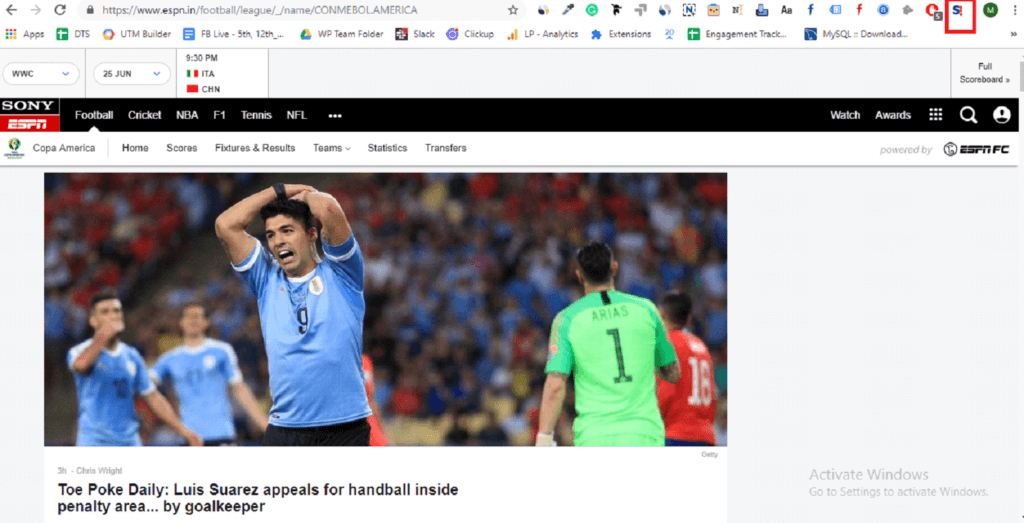
In this example it is blocking 5 scripts and by clicking on the icon, it is blocking 3 domains by default which has prevented a lot of content from loading including advertisements and you’ll notice some of the images have not loaded as well.
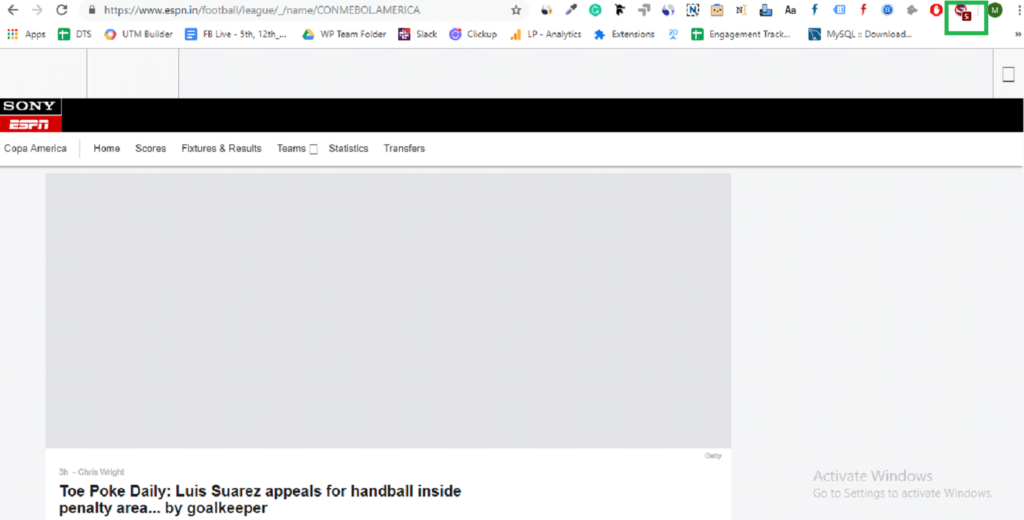
You have four choices for each domain:
- Temporarily trusted will only allow those domains for the current browser session
- Trusted domain will remember your preference and make it permanent
- Untrusted domain will always block that domain and
- The fourth option will allow you to customize your settings for an individual domain. Only use it, once you have become more familiar with no script
Link – NoScript
Conclusion:
So, this is the list guys but the most useful chrome extensions rundown can be a never ending and it totally depends upon your preference of browsing. So, let me know what are your favorite Chrome extension by commenting down below. If I will like the extension, it will be featured on the article with a permanent do follow links.
Happy browsing…